Spreadsheet
- Spreadsheet is new widget added in OPNBI5.This document shows use of spreadsheet widget in OPNBI. With this widget, user can Analyse and Play with the data of dataset and also can import external excel files in to this widget.
Login to OPNBI5 with valid credentials.
Create a new dashboard.
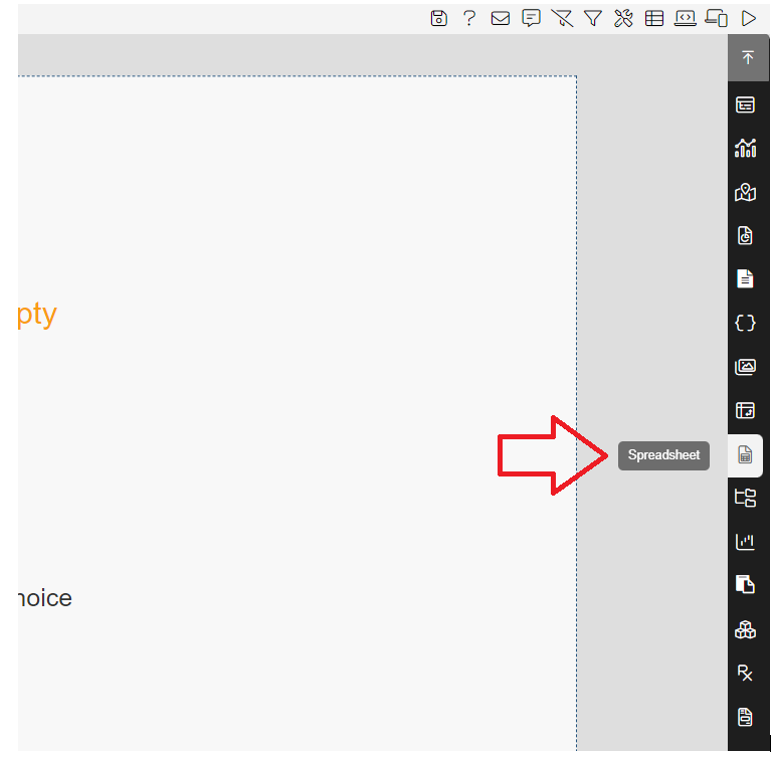
From the widget library, select spreadsheet widget to add in to dashboard. You will see widget properties window.
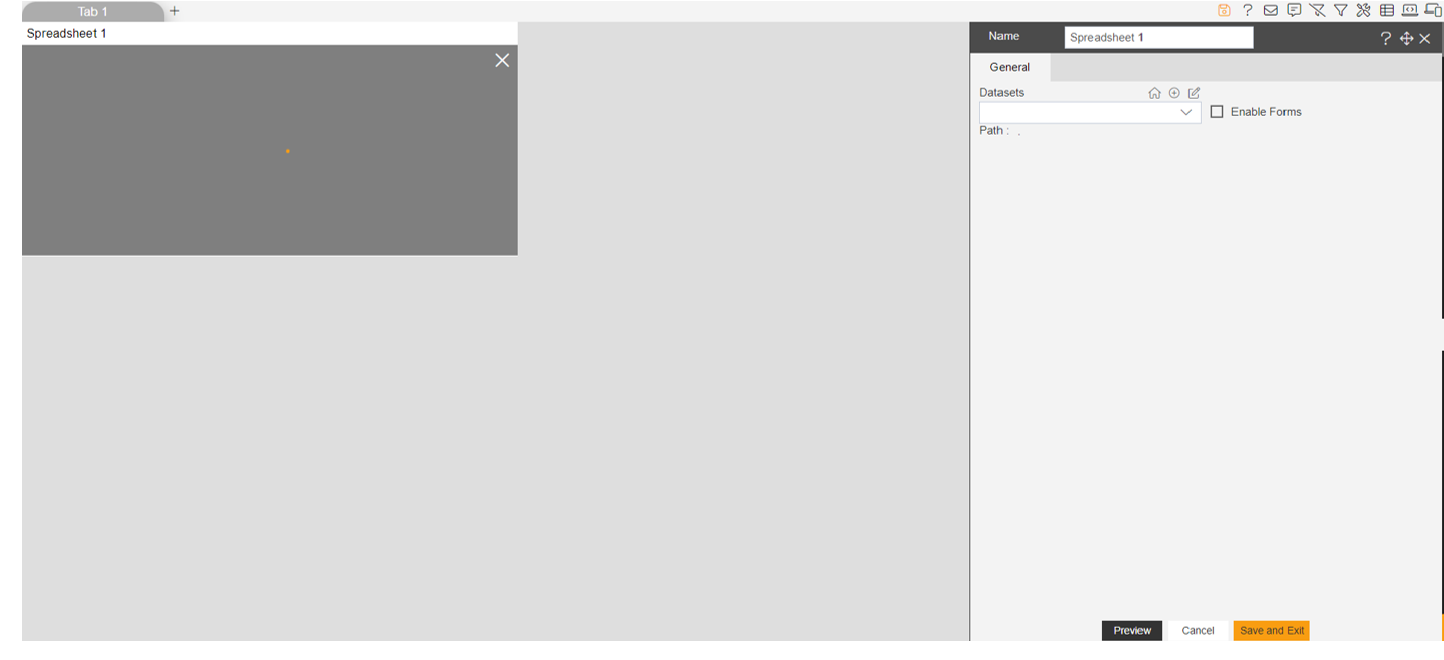
Select dataset you want to view and analyze. To demonstrate, we are using sales.ds dataset.
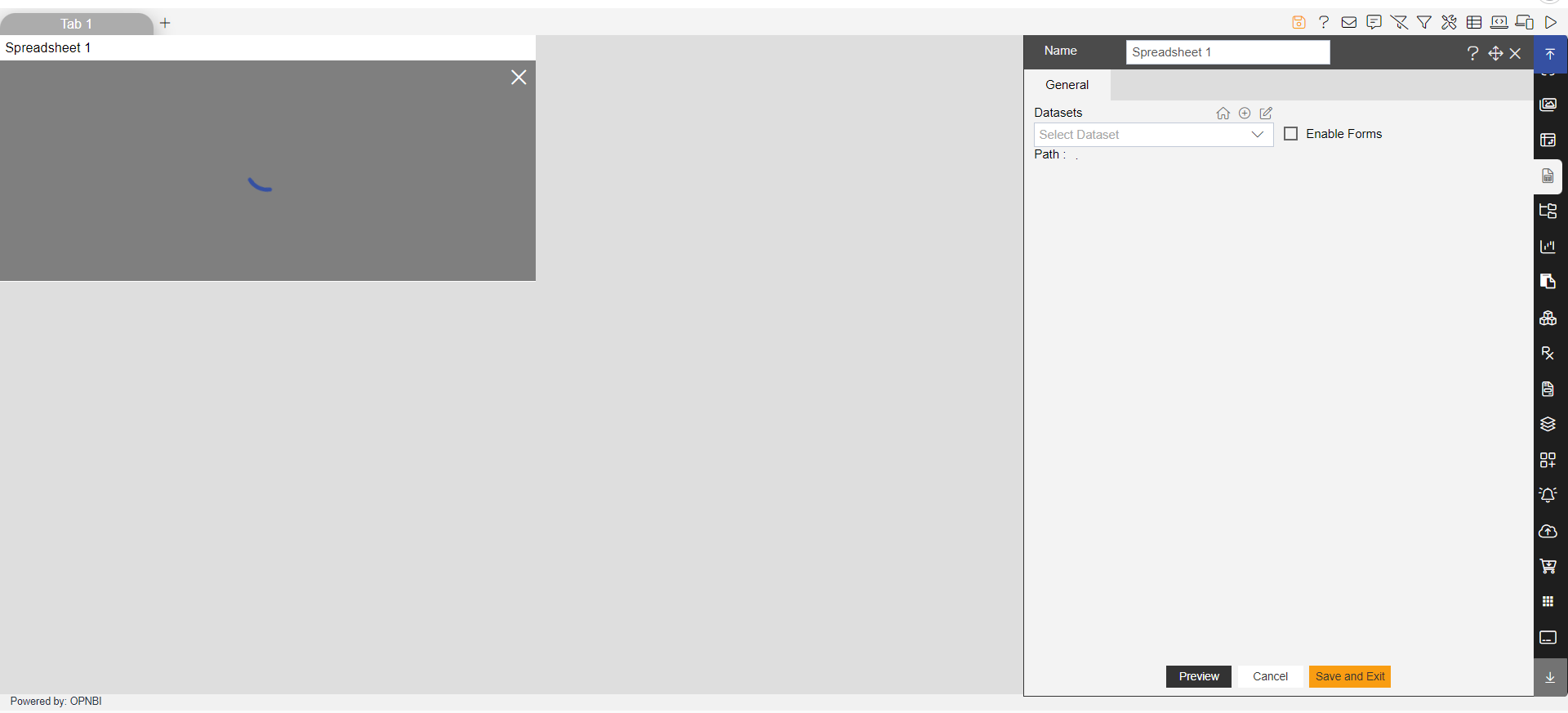
Click on save and exit button and you will see data of sales.ds dataset in spreadsheet widget. Resize the widget to view it properly.
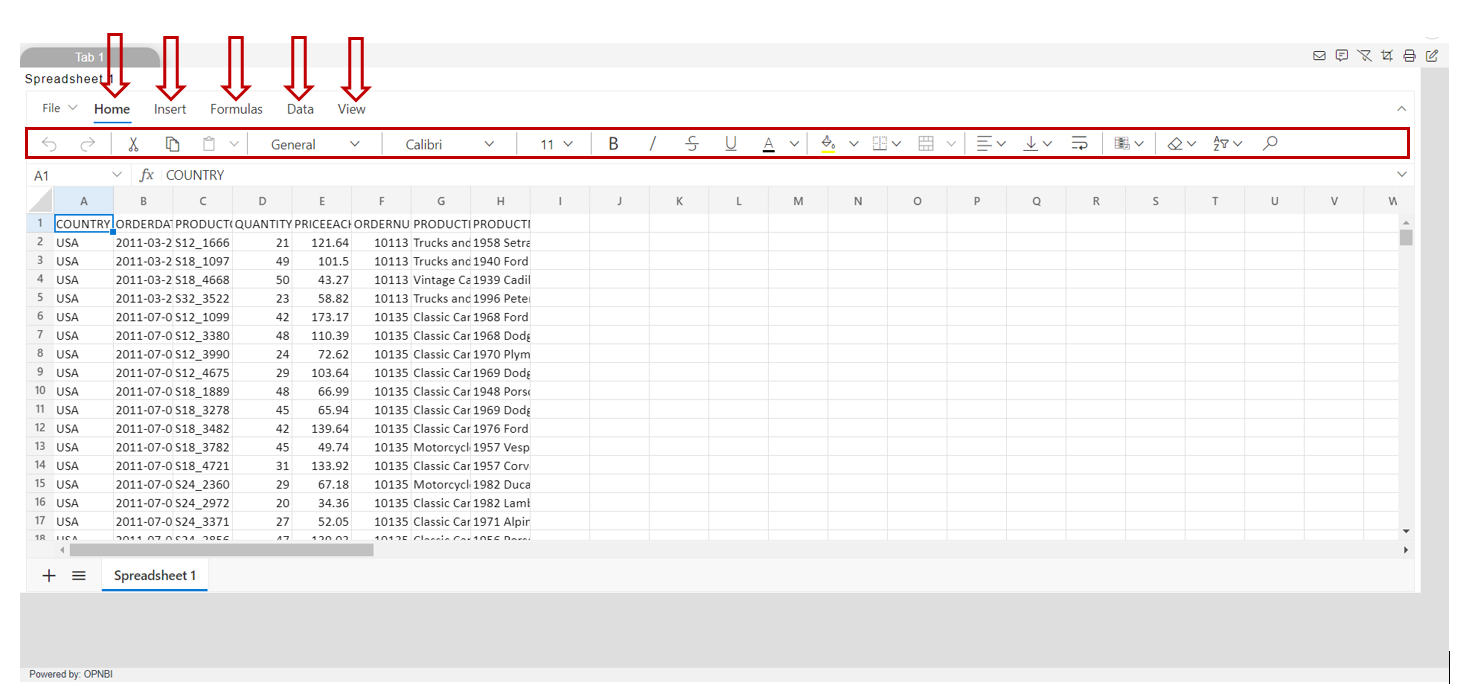
As you can see in above figure, there are many formatting options are available in different menu bars like Home, insert, Formulas, data and view.
By default, formatting options of home menu will be available when you select Dataset.
User can apply formatting on Data available in spreadsheet similar to the excel. The only difference here is not all functions of Microsoft excel or spreadsheet will work here. There are some limited functionalities given here in this spreadsheet widget.
If we talk about insert menu, there are different insert options available. Which are Link, Image and chart.
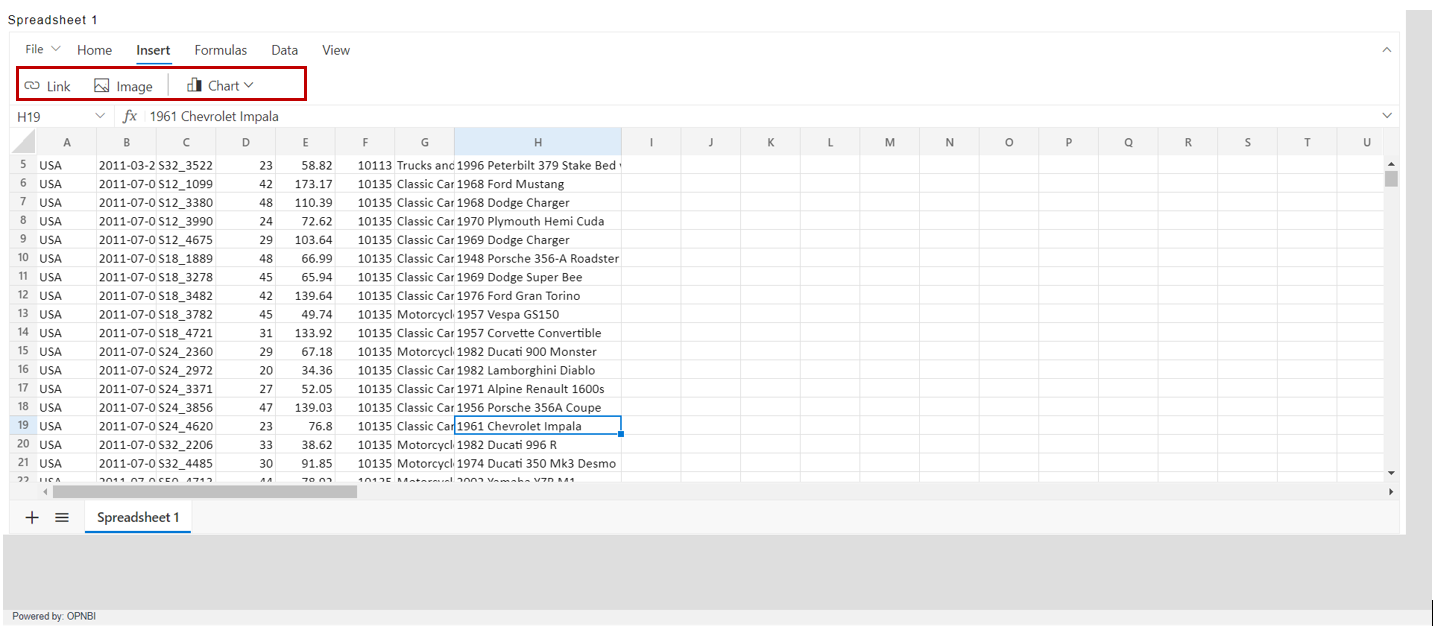
Using link, user can insert any external link on cell value selected or user can provide a location in existing spreadsheet on specific cell to redirect on. So when you select a cell value and click on link option.
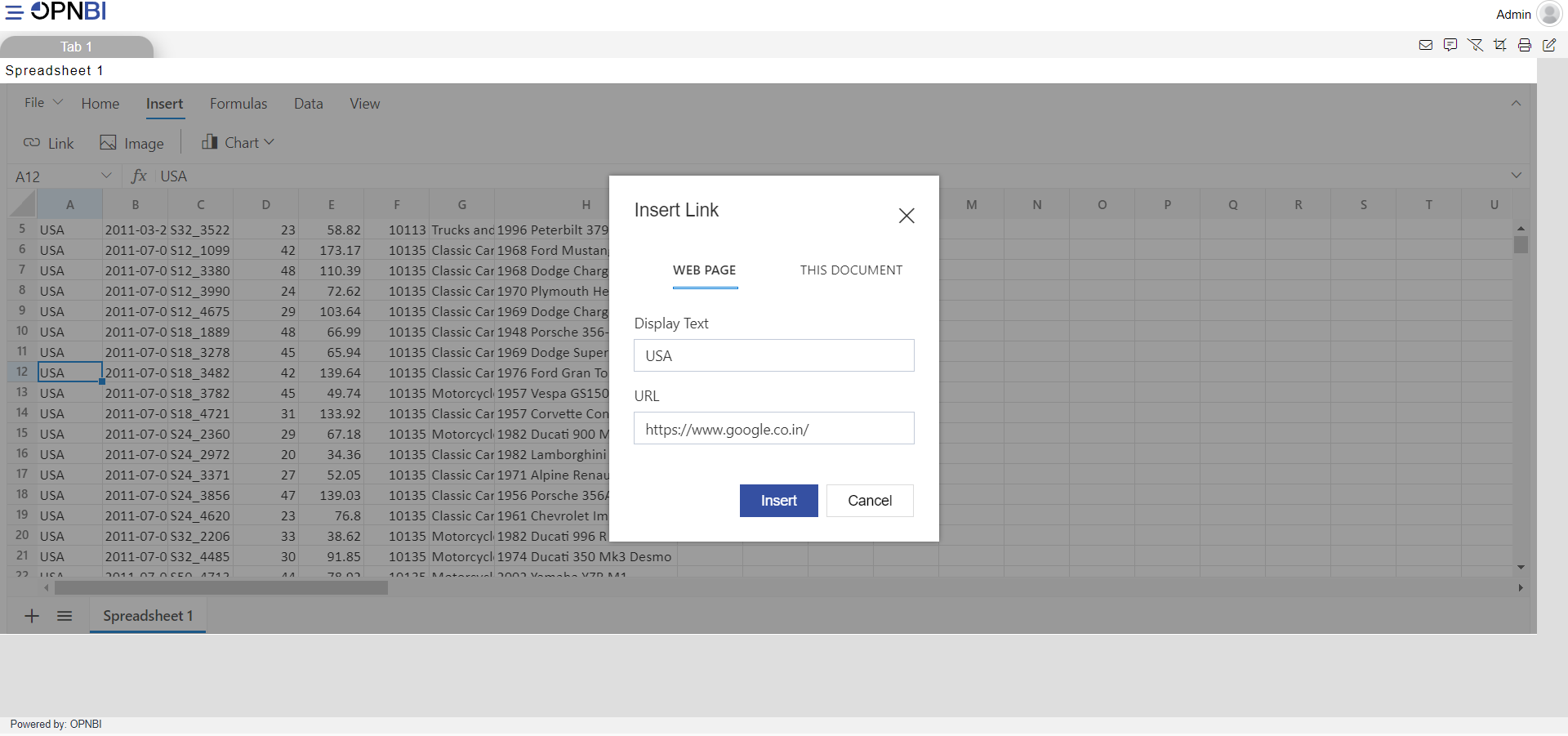
Also you can apply link inside of existing spreadsheet, from insert link window just go to this document option and you will see.
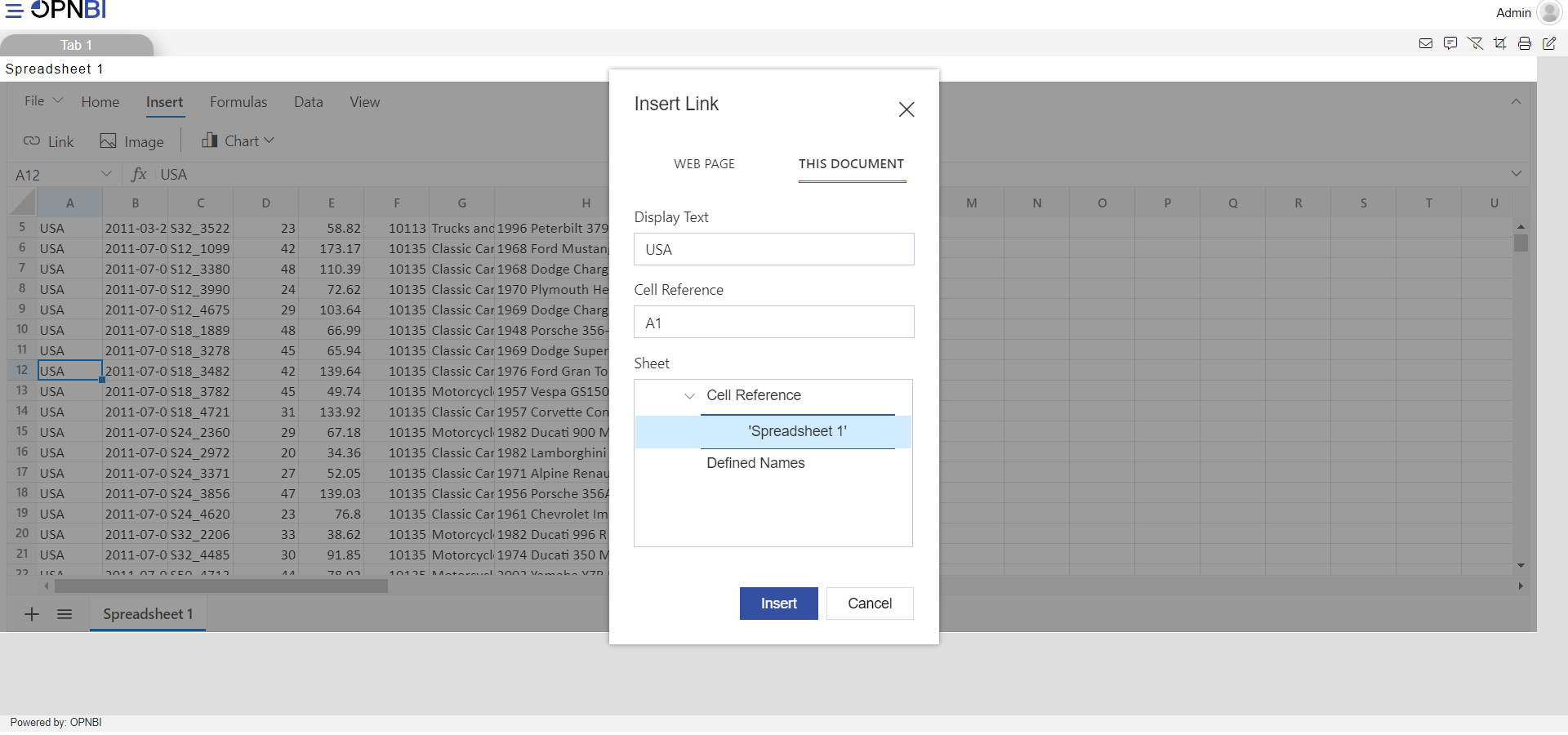
You can also import any image in this sheet from local storage by clicking on image option.
Same way you can prepare a chart, by selecting reuired data from the sheet and select chart from chart options.
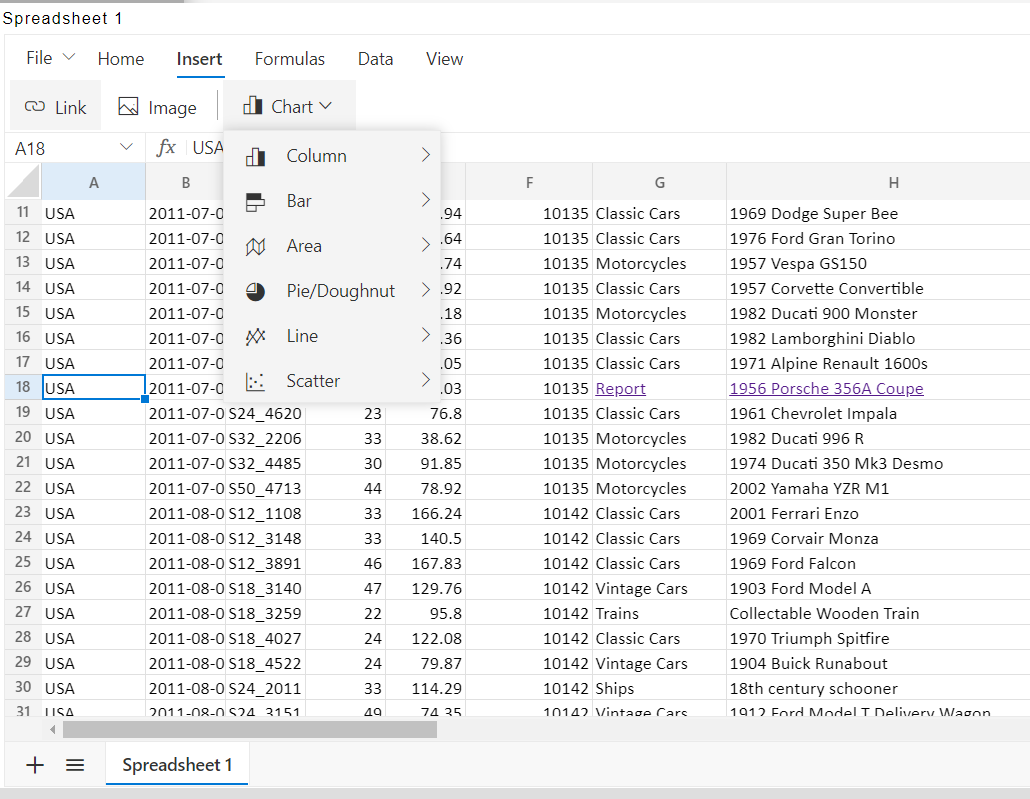
You can use various formulas supported by widget from formula menu.
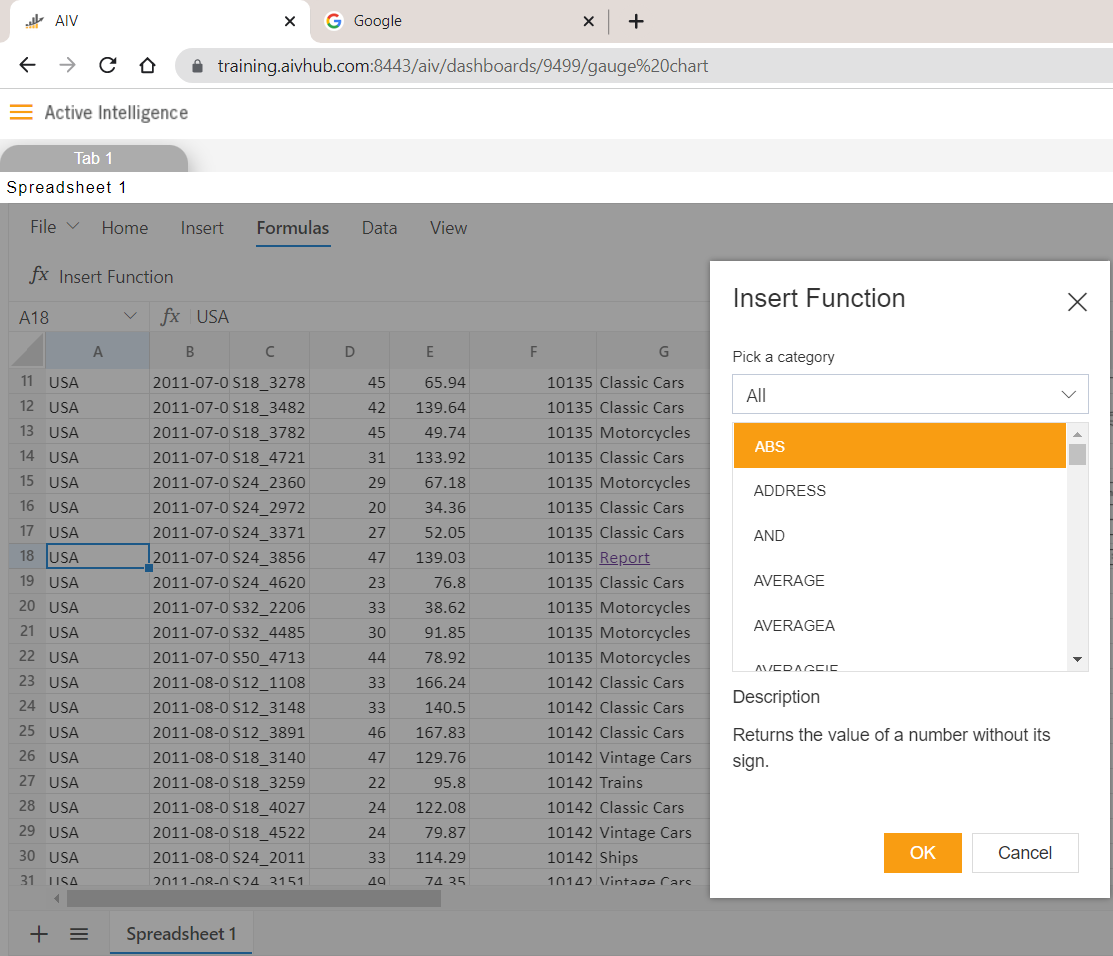
Same way you can explore data & view menu options.
From file option, you can create new blank sheet as well as use can open excel file resides on his computer.
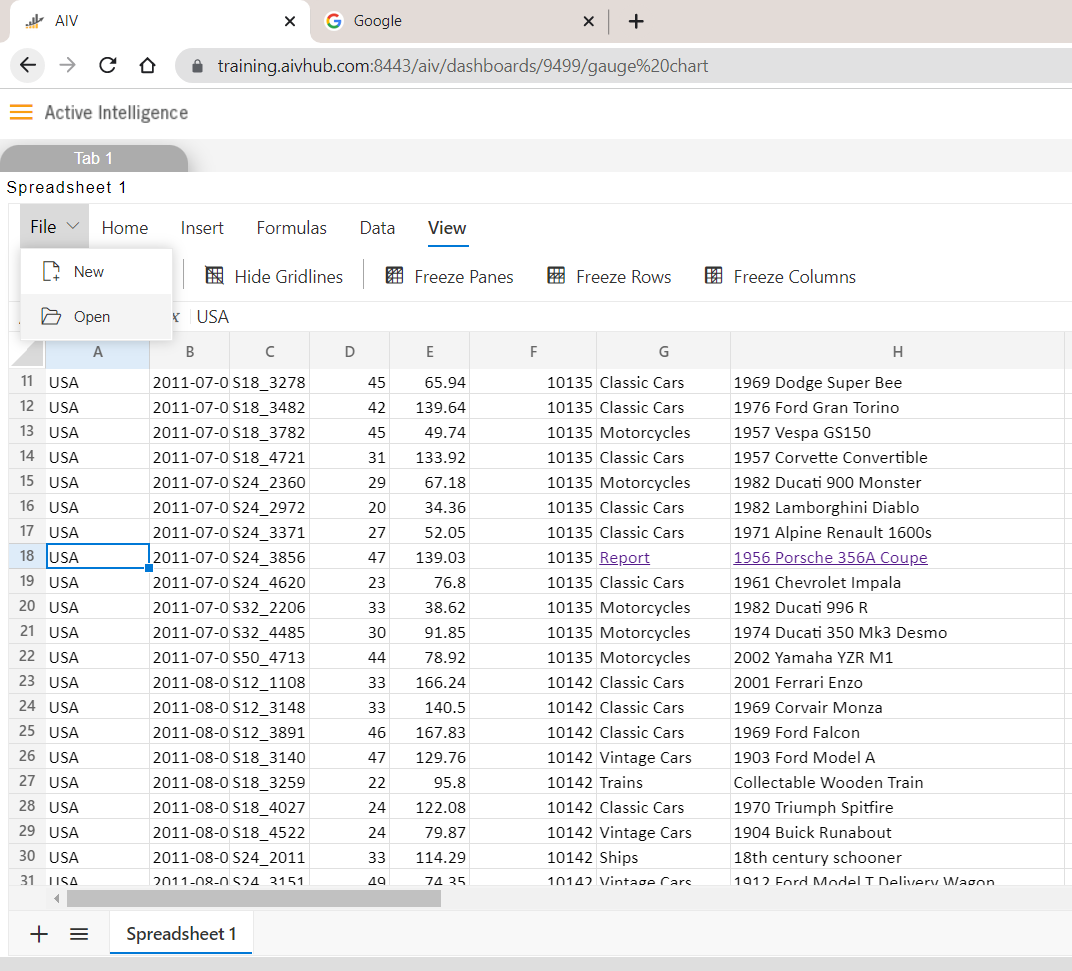
There is no save option available as of now, so user can just play & analyze the data of the dataset or external excel file.
When you open widget edit settings, you will see a form checkbox, this checkbox is kept here for future purpose.